Introduction: WhatsApp Channels have become a powerful means of communication, allowing you to share updates, news, and information with your followers. In this guide, we’ll walk you through the steps to create a WhatsApp channel on Android, iPhone, and Web/Desktop. Whether you’re an Android user, an iPhone enthusiast, or prefer using WhatsApp on your computer, we’ve got you covered.
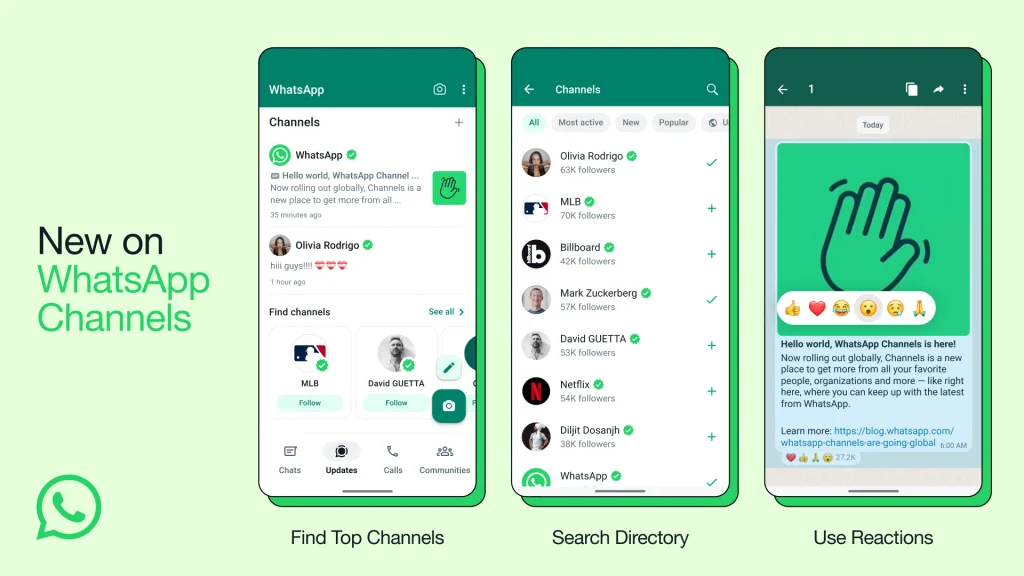
Creating a WhatsApp Channel on Android:
- Open WhatsApp on your Android phone and navigate to the Updates tab.
- Tap the “+” sign and select “New Channel.”
- Click “Get Started” and follow the on-screen prompts.
- Add a unique channel name to finish creating your channel. You can change the name later if needed.
- Customize your channel (optional):
- Add a channel description: Write a brief description to help potential followers understand your channel’s purpose.
- Add a channel icon: Choose an image from your phone or the web to make your channel stand out.
- Tap “Create Channel,” and you’re all set!
Creating a WhatsApp Channel on iPhone:
- Launch WhatsApp on your iPhone and go to the Updates tab.
- Tap the “+” sign and choose “Create Channel.”
- Tap “Get Started” and follow the on-screen instructions.
- Provide a distinctive channel name to complete the channel creation. You can modify the name later if necessary.
- Customize your channel (optional):
- Add a channel description: Write a brief introduction to help potential followers understand your channel’s content.
- Add a channel icon: Upload an image from your device or the web to make your channel visually appealing.
- Tap “Create Channel,” and you’re done!
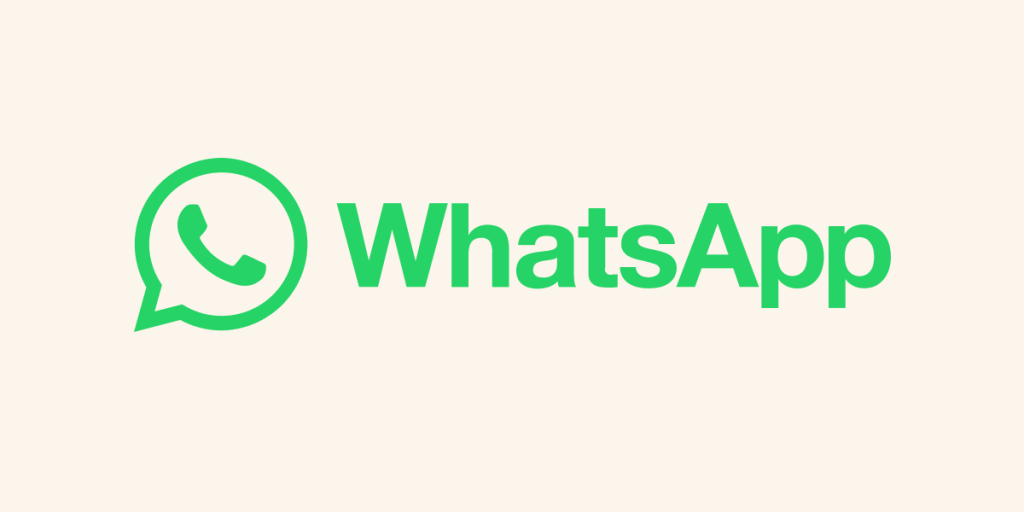
Creating a WhatsApp Channel on the Web/Desktop:
- Open WhatsApp Web and click on the Channels icon.
- Click the “+” sign and select “Create channel.”
- Click “Continue” and follow the on-screen instructions.
- Enter a unique channel name to finalize the channel creation. You can change the name later at any time.
- Customize your channel (optional):
- Add a channel description: Write a brief description to inform potential followers about your channel’s content.
- Add a channel icon: Upload an image from your computer or the web to make your channel visually appealing.
- Click “Create Channel,” and you’re ready to go!
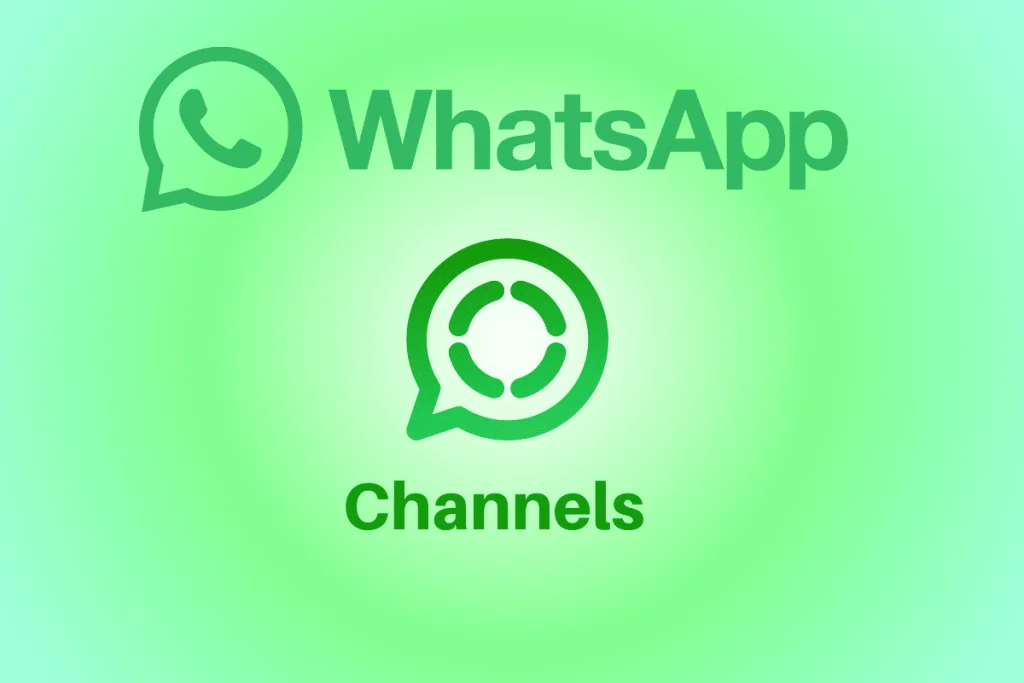
Conclusion: Creating a WhatsApp channel on Android, iPhone, or Web/Desktop is a straightforward process. Follow the steps provided in this guide, and you’ll have your channel up and running in no time. Customize it to make it unique and informative, and start sharing updates and content with your followers. WhatsApp channels are a fantastic way to engage with your audience and keep them informed.

